http://www.datasprings.com/Resources/ArticlesInformation/MigratingfromASPNetMVC1toASPNetMVC2.aspx
The top categories of MVC2:
- Areas
- Templated Helpers
- Asynchronous Controller
- RenderAction/Action
- Validation Options
Software Architect - Review and validate software design and architecture. Provide technical guidance and direction for software development best practices.
System Architect - Review and recommend best practice system architecture for core enterprise systems.
Enterprise Architect - Evaluate and determine functional, physical, and logical perspectives of core enterprise systems.

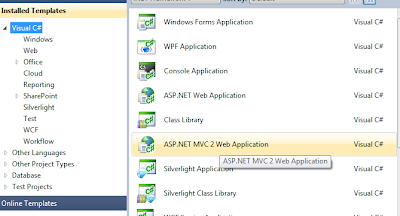
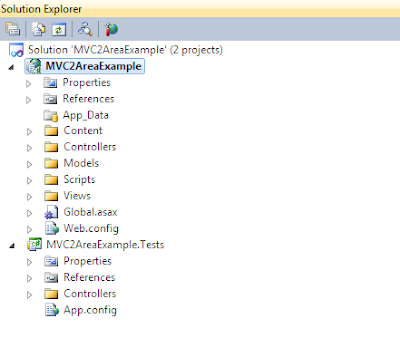
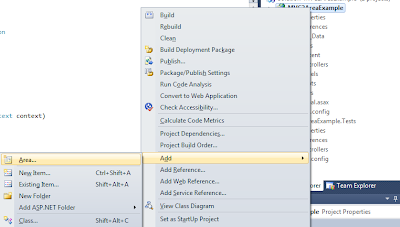

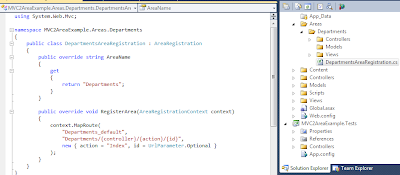
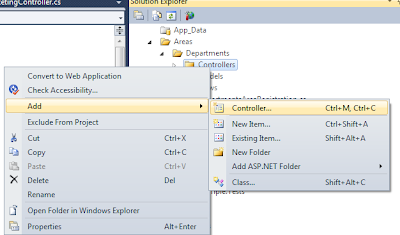
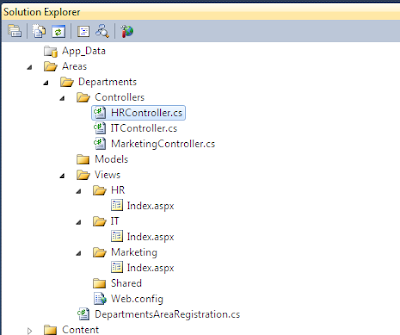
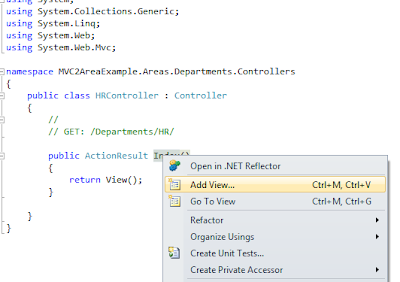
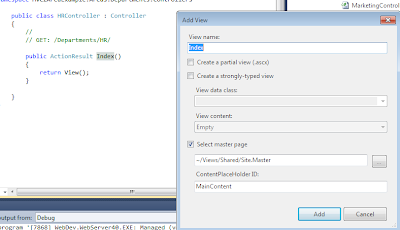
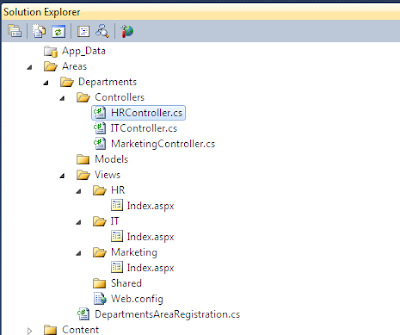
Have you ever had Visual Studio tell you your web application publish failed, but never gives you a reason why? You’re not alone. I’ve been putting off looking into this issue on a project and just found a way to get my answer right away.
Here’s what you should do inside of Visual Studio to find out why your publish failed.

Visual Studio 2010 allows you to target previous versions of the CLR/.NET framework at the project level.
When you open the Visual Studio 2008 project file in Visual Studio 2010 it will convert the project file for you. Once this is done, it will be smart enough to target the proper framework and runtime version for you (.NET 3.5 and CLR 2). If it doesn't, you can change this yourself on the property sheet for the project.

Silverlight is a powerful development platform for creating engaging, interactive user experiences for Web, desktop, and mobile applications when online or offline. Silverlight is a free plug-in, powered by the .NET framework and compatible with multiple browsers, devices and operating systems, bringing a new level of interactivity wherever the Web works. For information on the new features in Silverlight, and how it compares to previous versions, be sure to visit the overview and feature matrix page. For additional information, including details on the features, visit the Silverlight 4 Information Page.
Silverlight and XNA are the two programming models for Windows Phone 7 devices. Once you have the bits, visit our section on developing for Windows Phone 7 with Silverlight. Silverlight is also available for Nokia Symbian mobile phones.
If you already have Visual Studio 2010 installed, get everything you need for Silverlight 4 RTW by downloading the Silverlight 4 Tools RC2 for Visual Studio.
Watch the Getting Started Video
Tim Heuer introduces the concepts and tools needed to get started with Silverlight development from a developers perspective. (13:02)
Read Tim Heuer's 8-part blog series on getting started
Tim's blog posts will walk you through the fundamentals of Silverlight and will help you build a sample application along the way. Each step includes source code as well as C# and Visual Basic code for the completed application.
Over two dozen new Silverlight 4 videos including Jesse Liberty's new Silverlight 4 From Scratch series.
Read Jesse Liberty's Tutorials
Learn more about Silverlight with Jesse's tutorial series.
Read Adam Kinney's tutorials in “Through the Eyes of Expression Blend" to understand the key features of Expression Blend, then watch Jesse Liberty's 3-part video series on the same subject.
Once you're up and running with Silverlight, you'll find these optional tools to be a terrific addition.
Developer Runtimes for Windows and OSX
If you’re debugging or testing on machines without the tools installed, you’ll want to use the windows developer runtime or the Mac OSX developer runtime for Silverlight 4. Developers with the tools installed already have these releases.
Microsoft Expression Blend 4 RC
Expression Blend allows designers to graphically create UI's for Silverlight applications.
This Toolkit is a Microsoft project containing Silverlight controls, components and utilities that can be downloaded and used in your Silverlight applications. It includes full source code, samples and tests.
SQL Server 2008 will install on Windows 7 and it works just fine – although you may need to reboot Window 7 before successfully installing SQL Server 2008.
Invoke or BeginInvoke cannot be called on a control until the window handle
has been created.
Once you succeed in getting the installer to run, you will see the Program Compatibility Assistant appear with this warning:
It’s nothing to worry about. It’s just a friendly reminder that once the SQL Server 2008 installation completes, it must be followed up by an installation of SQL Server 2008 Service Pack 1 or later. Service Pack 1 is available here: http://www.microsoft.com/downloads/details.aspx?displaylang=en&FamilyID=66ab3dbb-bf3e-4f46-9559-ccc6a4f9dc19
The version of Books Online that comes with SQL Server 2008 is outdated, so you might want to do a custom install and leave it out. The most current BOL is found here: http://www.microsoft.com/downloads/details.aspx?FamilyId=765433F7-0983-4D7A-B628-0A98145BCB97&displaylang=en
SQL Server 2008 doesn’t come with sample databases. Instead, they are obtained from Codeplex: http://www.codeplex.com/MSFTDBProdSamples
You can extend the spatial data functionality in SQL Server 2008 by installing these additional functions: http://sqlspatialtools.codeplex.com/Wiki/View.aspx?title=Current%20Contents. If you have MapPoint 2009 installed on a 32-bit OS, you might also be interested in this MapPoint add-in for SQL Server 2008: http://www.microsoft.com/downloads/details.aspx?displaylang=en&FamilyID=895c3de5-efc9-43a2-bd4e-7e4448c1fb96 (If you use 7-Zip to extract the files from the exe and then use Orca to remove the Launch Condition from the msi, you can install it on 64-bit systems but it won’t perform as well.)
Those last few items really don’t have anything to do with Windows 7, but since this post is about installing SQL Server 2008, I wanted to provide you with a comprehensive list.
Document windows are no longer constrained to the editing frame of the integrated development environment (IDE). You can now dock document windows to the edges of the IDE, or move them anywhere on the desktop (this includes a second monitor). If two related document windows are open and visible, for example, a designer view and an editor view of the same Windows Form, changes that were made in one window will immediately take effect in the other window.
Tool windows can now move freely between docking at the edges of the IDE, floating outside the IDE, or filling part or all of the document frame. They remain in a dockable state at all times.
For more information, see How to: Arrange and Dock Windows.
In any code editing window or text editing window, you can quickly zoom in or out by pressing and holding the CTRL key and moving the scroll wheel on the mouse. You can also zoom textual tool windows, for example, the Output window. The zoom feature does not work on design surfaces or on tool windows that contain icons, for example, the Toolbox or Solution Explorer.
In previous releases of Visual Studio, you could select a rectangular region of text by holding down the Alt key while selecting a region with the mouse. You could then copy or delete the selected text. VS 2010 adds the following new capabilities to the box selection feature:
Text insertion: Type into a box selection to insert the new text on every selected line.
Paste: Paste the contents of one box selection into another.
Zero-length boxes: Make a vertical selection zero characters wide to create a multi-line insertion point for new or copied text.
You can use these capabilities to rapidly operate on groups of statements, such as changing access modifiers, setting fields, or adding comments. For more information, see How to: Select and Change Text.
Call Hierarchy, which is available in Visual C# and Visual C++, displays the following parts of your code so that you can navigate through it more effectively:
Calls to and from a selected method, property, or constructor.
Implementations of an interface member.
Overrides of a virtual or abstract member.
This can help you better understand how code flows, evaluate the effects of changes, and explore possible execution paths by examining complex chains of method calls and other entry points in several levels of code.
Call Hierarchy is available at design time, unlike the call stack that is displayed by the debugger.
The member name appears in a pane of the Call Hierarchy window. If you expand the member node, Calls To member name and Calls From member name subnodes appear. If you expand the Calls To node, all members that call the selected member are displayed. If you expand the Calls From node, all members that are called by the selected member are displayed. You can also expand the subnode members into Calls To and Calls From nodes. This lets you navigate into the stack of callers.
For more information, see Call Hierarchy.
You can use the Navigate To feature to search for a symbol or file in the source code.
Navigate To lets you find a specific location in the solution or explore elements in the solution. It helps you pick a good set of matching results from a query.
You can search for keywords that are contained in a symbol by using Camel casing and underscore characters to divide the symbol into keywords.
For more information, see How to: Search for Objects, Definitions, and References (Symbols).
When you click a symbol in the source code, all instances of that symbol are highlighted in the document.
The highlighted symbols may include declarations and references, and many other symbols that Find All References would return. These include the names of classes, objects, variables, methods, and properties.
In Visual Basic code, keywords for many control structures are also highlighted.
To move to the next or the previous highlighted symbol, press CTRL+SHIFT+DOWN ARROW or CTRL+SHIFT+UP ARROW.
For more information, see How to: Use Reference Highlighting.
The Generate From Usage feature lets you use classes and members before you define them. You can generate a stub for any undefined class, constructor, method, property, field, or enum that you want to use but have not yet defined. You can generate new types and members without leaving your current location in code, This minimizes interruption to your workflow.
Generate From Usage supports programming styles such as test-first development.
For more information, see Generate From Usage.
IntelliSense now provides two alternatives for IntelliSense statement completion, completion mode and suggestion mode. Use suggestion mode for situations where classes and members are used before they are defined.
In suggestion mode, when you type in the editor and then commit the entry, the text you typed is inserted into the code. When you commit an entry in completion mode, the editor shows the entry that is highlighted on the members list.
When an IntelliSense window is open, you can press CTRL+ALT+SPACEBAR to toggle between completion mode and suggestion mode.
• New Strongly Typed HTML Helpers
• Enhanced Model Validation support across both server and client
• Auto-Scaffold UI Helpers with Template Customization
• Support for splitting up large applications into “Areas”
• Asynchronous Controllers support that enables long running tasks in parallel
• Support for rendering sub-sections of a page/site using Html.RenderAction
• Lots of new helper functions, utilities, and API enhancements
• Improved Visual Studio tooling support